Problem
You are facing issues with Windows Defender blocking the Metamask extension on your Incogniton browser. Windows Defender, as an antivirus software, sometimes detects certain files of Metamask as potential threats, which can prevent the extension from functioning properly.
Solution
- Open Windows Security : Start by opening Windows Security on your device. You can usually find it in the Windows Security settings or by searching for “Windows Security ” in the Windows search bar.
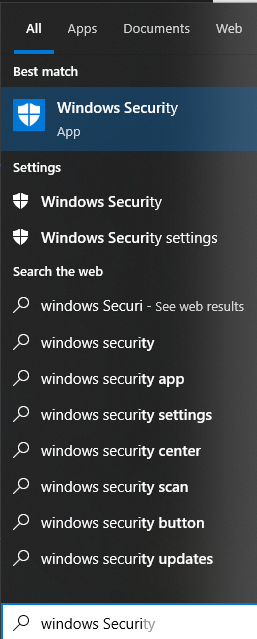
- Access Virus & Threat Protection: Once you have Windows Security open, look for the “Virus & Threat Protection” section. This is where you can manage the antivirus settings on your device.
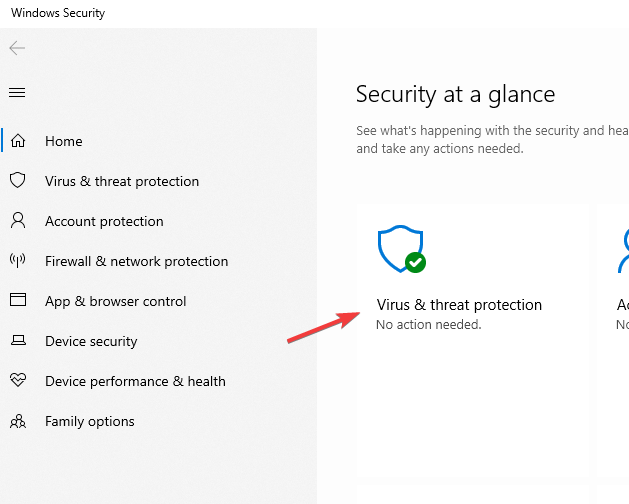
- Check Protection History: Within the Virus & Threat Protection settings, locate the option for “Protection History” or a similar term. This will display a log of recent events and actions taken by Windows Defender.
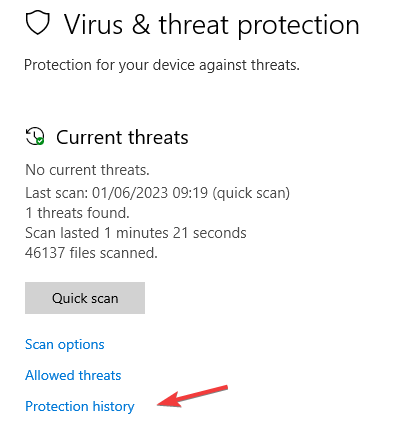
- Look for Metamask-related Events: In the Protection History log, search for any events or notifications related to Metamask. Windows Defender may have flagged and removed certain files associated with Metamask, causing it to malfunction.

- Restore or Allow Metamask Files: If you find any events indicating the removal or blocking of Metamask files, you need to restore or allow those files. Look for an option to restore or allow the files in question within the Protection History log. This action will whitelist the Metamask extension and prevent Windows Defender from blocking it in the future.
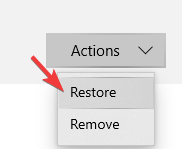
- Reinstall Metamask: After restoring or allowing the blocked files, it is recommended to reinstall the Metamask extension to ensure all necessary components are present and functioning correctly. You can reinstall Metamask from the official Chrome Web Store or the respective extension store of your browser.



